EarDial App Calibration
The EarDial app is designed to give you an approximate idea of the sound level around you and how long you can stay safely.
Keep in mind that your device's microphone won't be as precise as a professional Sound Level Meter.
The microphone sensitivity from different device models is slightly different. We are trying to add a base calibration for as many devices as possible.
You can follow the instructions below and send us your calibration results. Then we will add your calibration to the app and to our list of calibrated devices.
Even if we did a base calibration for your model, you can do a calibration for your specific device, because there are other factors specific to your individual device that will affect the sound level results, like how old or damaged is your microphone.
Calibrating Your Device
Here is how to calibrate your phone:
- Option A: With a Sound Level Meter.
- Option B: With another calibrated phone.
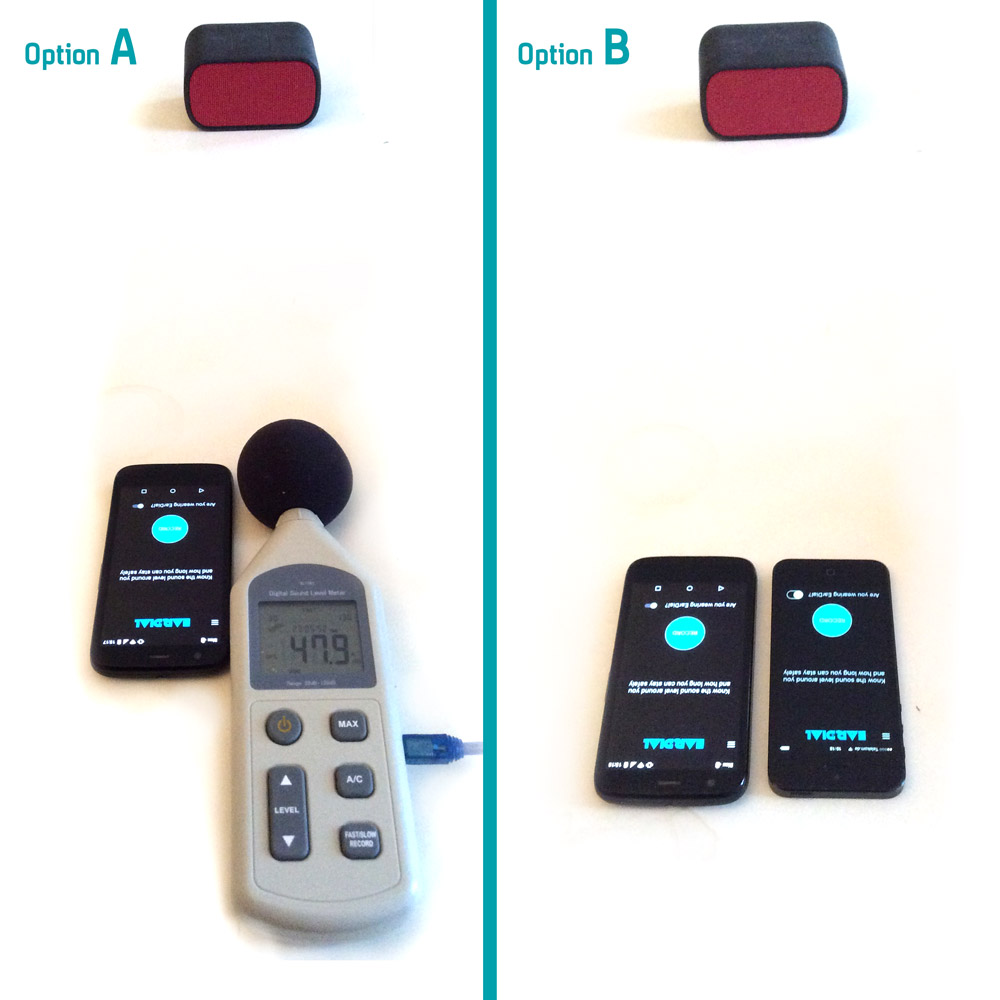
With the Sound Level Meter will be the most accurate method. Any cheap one that has an A filter (dBA) will work, like this one in Amazon.com or this one in Amazon.co.uk. If you decide not to keep it, you can always return it.
The alternative is to find someone with a mobile device from our list of mobile devices with base calibration and install our app so you can compare results.
Once you choose your method, the next steps are the same:
- Get something with a speaker. It doesn't need to be too powerful, it just need reach a level of 60-70 decibels (dB). Any phone or laptop should be able to reach that level. Ideally you calibrate with a 1000 Hz calibration tone. If playing a 1000 Hz tone is not possible, you can also play some constant noise, like an unequalized radio station.
- Put the 2 devices at the same distance of the speaker, with the microphones facing the speaker. In most phones the microphone is in the lower part.
- Play the calibration tone and adjust the volume so the Sound Level Meter or the calibrated phone say that the level is between 60-70 dB to use as reference.
- Now hit RECORD in your device's app and use the calibration slider (in the Calibration menu) to adjust your results as close as possible to the reference. A difference of a couple of dB up or down between recordings are normal.
Keep in mind that sound is a very sensitive measurement. Even with a Sound Level Meter, you will notice that the measurement oscillates up and down a couple of decibels, even when the sound seems to be constant. Changing the distance to the speaker, the orientation of the speakers, or any environmental sound, will make the results a bit different.
- Option C: For a quick job, take your phone and another calibrated phone, and just shout for a few seconds to both mobile devices while they record. Adjust the volume of your shout so the calibrated device says the level is between 60-70 decibels. Then adjust your calibration to be the same result.
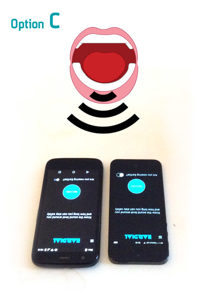
Sending Us Your Results
Once you calibrate your device it would be REALLY REALLY helpful if you could send us your results, so we can include the base calibration in the app.
To send us your results, you need to take note of your device brand and model. You will find it in the Calibration menu.
Make sure you take note of the exact characters for both the brand and model. For example Brand: motorola, Model: XT1032.
Then take note of your calibration value from the Calibration menu. For example -5.
Send us an email with your brand, model and value to [email protected].
Thank you for your help!
List of Devices with Base Calibration
This are the devices that have a base calibration in the app. This list will grow over time, hopefully with the help of our users.
